Manage Automated Electronic Messages
WorldTracer allows you to send automated email and SMS messages to customers based on the activity, or trigger, in their file.
When using the Notify Passenger option from the triple-dot menu, agents can manually send email and SMS messages, and select fixed text from a predefined list.
You configure which messages are sent automatically, and what fixed text can be included in messages that are sent manually. You cannot modify the fixed text.
When managing the configuration, the Auto/Manual and the SMS/Email buttons at the top of the screen determine which settings are displayed. For example, the settings for Automated Emails, when Auto and Email are selected.

Automated Message Workflow
Step 1: Enable Automated Messages in the Master Record (through the Functional Questionnaire)
To display the settings:
Menu: Administration > Airline/Handler > Master Record Display > Communications
Note: SEA means Send Email.
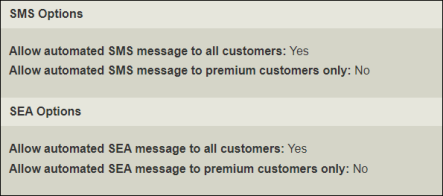
Step 2: Enable automated and manual messages for each station
Menu: Administration > Station > Management > Advanced Options
For automated messages:
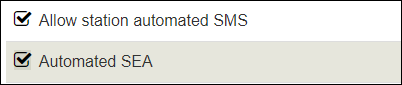
For manual messages:
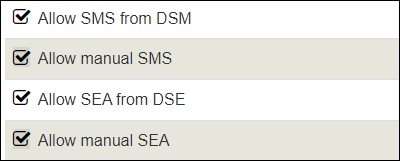
The options for manual SMS and SEA (emails) allows the agent to enter their own text in the Message field when using the Notify Passenger option in a file:
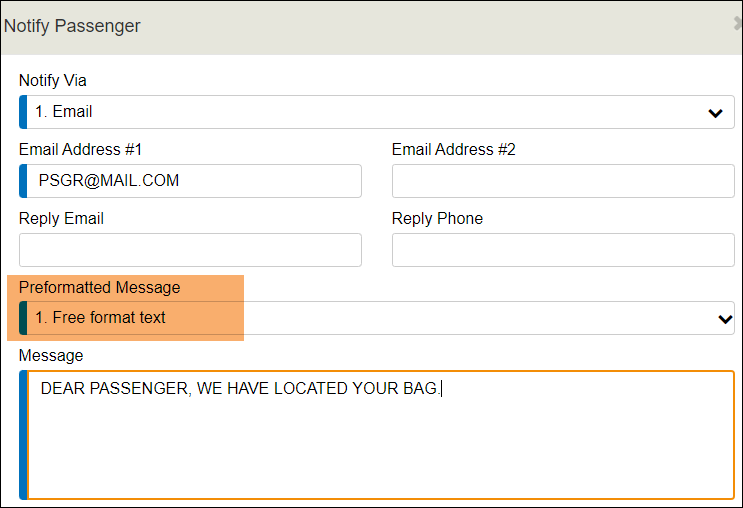
Manual SMS from DSM and SEA from DSE options allow the agent to select from a list of predefined text:
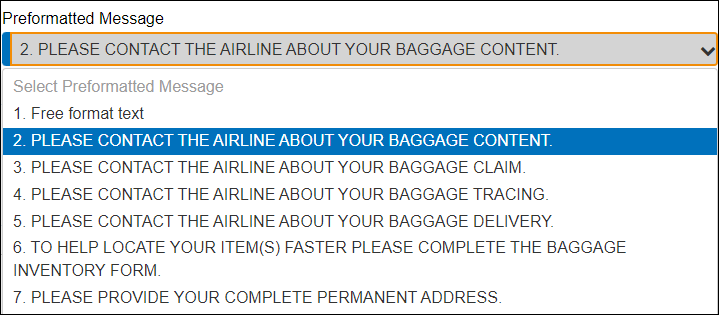
Step 3: Enable the messages you want to trigger
Menu: Administration > Airline/Handler > Electronic Messages
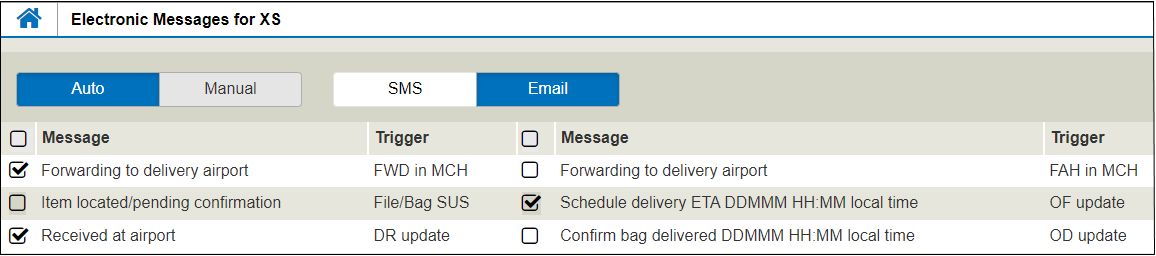
MCH refers to the System Match folder in the Station Inbox.
Once configured, the Automated Message options are available in the Delayed or Damaged Bag File:
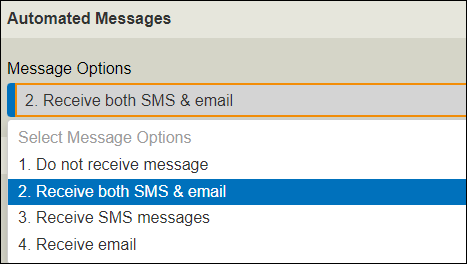
Languages
Automated messages are sent in one of the following languages if a Preferred Language exists in the file: Dutch, English, French, German, Italian, Portuguese, Spanish, Turkish.
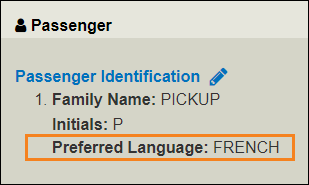
If the Preferred Language is blank, or does not contain one of the languages above, the language specified in the member’s Master Record as the internet default is used, if entered by an internet user. If none of the above exists, messages are sent in English.
Configure Automated Emails
Menu: Administration > Airline/Handler > Electronic Messages
-
Select Auto and Email at the top of the screen.
-
Select each message you want to be sent automatically as an email.
-
Click Update to save.
Configure Automated SMSs
Menu: Administration > Airline/Handler > Electronic Messages
-
Select Auto and SMS at the top of the screen.
-
Select each message you want to be sent automatically as an SMS message.
-
Click Update to save.
| Message Option | A Message Is Sent to Passenger When (Trigger) |
|---|---|
| Forwarding to delivery airport | A forward message is placed in the MCH (System Match) area of a Delayed Bag file. |
| Item located/pending confirmation | A file or a bag in a file is suspended. |
| Received at airport | The Date Received (DR) element is updated. |
| Available for collection | Local Delivery information is updated with To Be Collected or Must Be Collected. |
| Delivery process initiated | A file's Date Delivered (DD) element is updated. |
| Detailed BDO message | Baggage delivery details are sent when a Baggage Delivery Order (BDO) is created. |
| File Creation -AM P- |
A Delayed Bag is created with Automated Messages - Immediate Message set to Proactive.
Proactive: When a file is created when the passenger is in transit, and the message asks the passenger to contact the Baggage service, for example. Can be used when a Forward message is received for a bag not loaded on the same flight as the passenger. |
| Forwarding to delivery airport | An Forward Delayed Bag (FAH) message has been placed in the Matching area of a Delayed Bag file. |
| Schedule delivery ETA DDMM HH:MM local time |
The Date Bag Scheduled for Delivery (OF) element is updated. This message can only be initiated by a delivery service that can send the OF element to WorldTracer, or by agent entry of the OF element in a baggage delivery order (BDO). The text of this message is text in the Bag Scheduled for Delivery element. |
| Bag inventory claim for PAX prompt |
In a Delayed Bag file, the Date Bag Delivered (DD) and Date Bag Received (DR) elements are blank, the Color and Type (CT) element is not suspended, and the file is not suspended or closed. The message is delivered on the date set in the Baggage Inventory and Claim Form (BICF) configuration page. If the bag or file is suspended, the message is delayed by 48 hours from the date set. |
| Bag inventory form PAX prompt | On the date set in the Baggage Inventory and Claim Form (BICF) configuration page, subject to the conditions specified in the Message Transmission Requirements described on that page |
| Bag claim form PAX prompt | On the date set in the Tracing Finalized (TF) element, subject to the conditions specified in the Message Transmission Requirements described on that page. |
| File Creation -AM M- | A Delayed Bag is created with the Automated messages - immediate message option set to Manual. |
| Field | Description |
|---|---|
|
To add links to websites in the footer of your automated messages to passengers, select Yes and enter a valid URL (up to 44 characters). Note: Currently the URLs are not included in email messages for WorldTracer Self-Service customers. |
|
| Include website URL |
The URL for the airline's baggage service. |
| Include PAX URL |
The URL for your WorldTracer Passenger Self Service website. You must subscribe to this service and it must be active. |
| Evaluation URL |
The URL for a feedback form that you have created outside of WorldTracer. This URL will only be included in a message sent to a passenger when their bag delivery has been confirmed using the WorldTracer Bag Delivery Service application. |
|
Premium Customer Identification Codes |
Use this section to restrict automated SMS or emails to customers with premium codes in their file. Enter the codes that identify the premium customer. In the Master Record Communications screen, the option to send messages only to premium customers must be enabled. To send automated messages to premium passengers only:
Here is an example of this information in the Delayed Bag File, in the Passenger tab:
|
- Automated SMS messages are sent with the prefix of the file reference carrier—this carrier will be charged for the SMS message.
- The SMS message will be stored in the SMS and History areas of the file.
- The SMS automated function will not apply once the Delayed Bag File has reached Headquarters control.
- A Delayed Bag File that is created as Suspended does not send an automated SMS message.
- A Close Delayed Bag transaction that updates the Date Bag Received (DR) and the Date Bag Delivered (DD) elements, only sends the Date Bag Delivered (DD) information. Date Bag Delivered (DD) overrides Date Bag Received (DR) when entered for the same Color/Type.
- An automated SMS message is sent when Date Bag Received (DR) or Date Bag Delivered (DD) is added or amended in the file, but not if it is deleted.
- If the file is a multi-bag file, the system sends as many SMS messages as the number of bags updated.
- An automated SMS message is sent when a Forward Delayed Bag message is transferred into the Delayed Bag File from the Forward to Station Airline (FW) and the Tag Number data matches any Tag Number in the Delayed Bag File.
- An automated SMS message based on Tag Number matching is sent when a Forward Delayed Bag message is sent with the Delayed Bag File as part of the message.
Configure Manual Emails
Menu: Administration > Airline/Handler > Electronic Messages
-
Select Manual and Email at the top of the screen.
-
Select the type of file from the drop-down list (Delayed, Damaged, or On-Hand Bag).
-
Select each line of text you want to make available to your agents.
-
Click Update to save.
-
Repeat steps 2 to 4 for each type of file.
Configure Manual SMSs
Menu: Administration > Airline/Handler > Electronic Messages
-
Select Manual and SMS at the top of the screen.
-
Select the type of file from the drop-down list (Delayed, Damaged, or On-Hand Bag).
-
Select each line of text you want to make available to your agents.
-
Click Update to save.
-
Repeat steps 2 to 4 for each type of file.
Note:
The agent can send manual messages to a passenger using the Notify Passenger option.
WorldTracer Native:
DSM Display Short Message Screen
DSE Display Email Message Screen

